LINE Bot MCP Server
Серверная реализация протокола Model Context Protocol (MCP) для интеграции LINE Messaging API и подключения AI-агента к официальному аккаунту LINE. Поддерживает отправку и приём сообщений, а также работу с профилями пользователей.
LINE Bot MCP Server
Model Context Protocol (MCP) server implementation that integrates the LINE Messaging API to connect an AI Agent to the LINE Official Account.
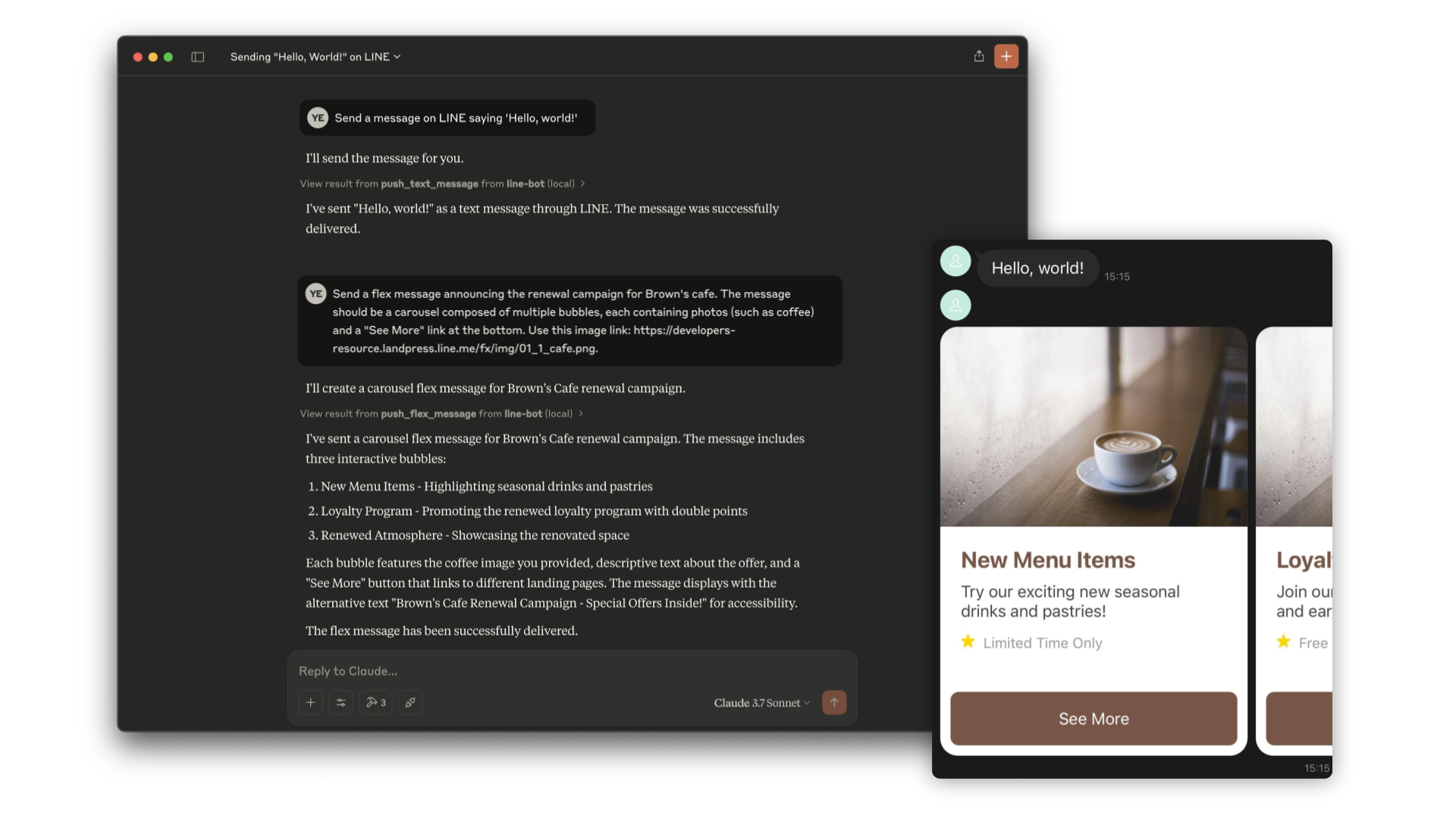
[!NOTE] This repository is provided as a preview version. While we offer it for experimental purposes, please be aware that it may not include complete functionality or comprehensive support.
Tools
- push_text_message
- Push a simple text message to a user via LINE.
- Inputs:
userId(string?): The user ID to receive a message. Defaults to DESTINATION_USER_ID. EitheruserIdorDESTINATION_USER_IDmust be set.message.text(string): The plain text content to send to the user.
- push_flex_message
- Push a highly customizable flex message to a user via LINE.
- Inputs:
userId(string?): The user ID to receive a message. Defaults to DESTINATION_USER_ID. EitheruserIdorDESTINATION_USER_IDmust be set.message.altText(string): Alternative text shown when flex message cannot be displayed.message.contents(any): The contents of the flex message. This is a JSON object that defines the layout and components of the message.message.contents.type(enum): Type of the container. 'bubble' for single container, 'carousel' for multiple swipeable bubbles.
- broadcast_text_message
- Broadcast a simple text message via LINE to all users who have followed your LINE Official Account.
- Inputs:
message.text(string): The plain text content to send to the users.
- broadcast_flex_message
- Broadcast a highly customizable flex message via LINE to all users who have added your LINE Official Account.
- Inputs:
message.altText(string): Alternative text shown when flex message cannot be displayed.message.contents(any): The contents of the flex message. This is a JSON object that defines the layout and components of the message.message.contents.type(enum): Type of the container. 'bubble' for single container, 'carousel' for multiple swipeable bubbles.
- get_profile
- Get detailed profile information of a LINE user including display name, profile picture URL, status message and language.
- Inputs:
userId(string?): The ID of the user whose profile you want to retrieve. Defaults to DESTINATION_USER_ID.
- get_message_quota
- Get the message quota and consumption of the LINE Official Account. This shows the monthly message limit and current usage.
- Inputs:
- None
- get_rich_menu_list
- Get the list of rich menus associated with your LINE Official Account.
- Inputs:
- None
- delete_rich_menu
- Delete a rich menu from your LINE Official Account.
- Inputs:
richMenuId(string): The ID of the rich menu to delete.
- set_rich_menu_default
- Set a rich menu as the default rich menu.
- Inputs:
richMenuId(string): The ID of the rich menu to set as default.
- cancel_rich_menu_default
- Cancel the default rich menu.
- Inputs:
- None
- create_rich_menu
- Create a rich menu based on the given actions. Generate and upload an image. Set as default.
- Inputs:
chatBarText(string): Text displayed in chat bar, also used as rich menu name.actions(array): The actions of the rich menu. You can specify minimum 1 to maximum 6 actions. Each action can be one of the following types:postback: For sending a postback actionmessage: For sending a text messageuri: For opening a URLdatetimepicker: For opening a date/time pickercamera: For opening the cameracameraRoll: For opening the camera rolllocation: For sending the current locationrichmenuswitch: For switching to another rich menuclipboard: For copying text to clipboard
Installation (Using npx)
requirements:
- Node.js v20 or later
Step 1: Create LINE Official Account
This MCP server utilizes a LINE Official Account. If you do not have one, please create it by following this instructions.
If you have a LINE Official Account, enable the Messaging API for your LINE Official Account by following this instructions.
Step 2: Configure AI Agent
Please add the following configuration for an AI Agent like Claude Desktop or Cline.
Set the environment variables or arguments as follows:
CHANNEL_ACCESS_TOKEN: (required) Channel Access Token. You can confirm this by following this instructions.DESTINATION_USER_ID: (optional) The default user ID of the recipient. If the Tool's input does not includeuserId,DESTINATION_USER_IDis required. You can confirm this by following this instructions.
{
"mcpServers": {
"line-bot": {
"command": "npx",
"args": [
"@line/line-bot-mcp-server"
],
"env": {
"CHANNEL_ACCESS_TOKEN" : "FILL_HERE",
"DESTINATION_USER_ID" : "FILL_HERE"
}
}
}
}
Installation (Using Docker)
Step 1: Create LINE Official Account
This MCP server utilizes a LINE Official Account. If you do not have one, please create it by following this instructions.
If you have a LINE Official Account, enable the Messaging API for your LINE Official Account by following this instructions.
Step 2: Build line-bot-mcp-server image
Clone this repository:
git clone git@github.com:line/line-bot-mcp-server.git
Build the Docker image:
docker build -t line/line-bot-mcp-server .
Step 3: Configure AI Agent
Please add the following configuration for an AI Agent like Claude Desktop or Cline.
Set the environment variables or arguments as follows:
mcpServers.args: (required) The path toline-bot-mcp-server.CHANNEL_ACCESS_TOKEN: (required) Channel Access Token. You can confirm this by following this instructions.DESTINATION_USER_ID: (optional) The default user ID of the recipient. If the Tool's input does not includeuserId,DESTINATION_USER_IDis required. You can confirm this by following this instructions.
{
"mcpServers": {
"line-bot": {
"command": "docker",
"args": [
"run",
"-i",
"--rm",
"-e",
"CHANNEL_ACCESS_TOKEN",
"-e",
"DESTINATION_USER_ID",
"line/line-bot-mcp-server"
],
"env": {
"CHANNEL_ACCESS_TOKEN" : "FILL_HERE",
"DESTINATION_USER_ID" : "FILL_HERE"
}
}
}
}
Local Development with Inspector
You can use the MCP Inspector to test and debug the server locally.
Prerequisites
- Clone the repository:
git clone git@github.com:line/line-bot-mcp-server.git
cd line-bot-mcp-server
- Install dependencies:
npm install
- Build the project:
npm run build
Run the Inspector
After building the project, you can start the MCP Inspector:
npx @modelcontextprotocol/inspector node dist/index.js \
-e CHANNEL_ACCESS_TOKEN="YOUR_CHANNEL_ACCESS_TOKEN" \
-e DESTINATION_USER_ID="YOUR_DESTINATION_USER_ID"
This will start the MCP Inspector interface where you can interact with the LINE Bot MCP Server tools and test their functionality.
Versioning
This project respects semantic versioning
See http://semver.org/
Contributing
Please check CONTRIBUTING before making a contribution.